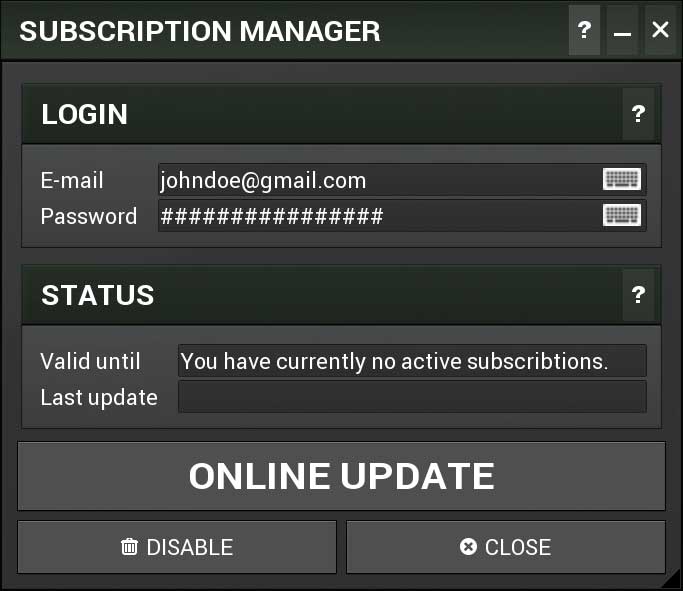Text tutorials
Step 1. Download the newest installer
First go to our download page and get the newest installer from any of the mirror sites.
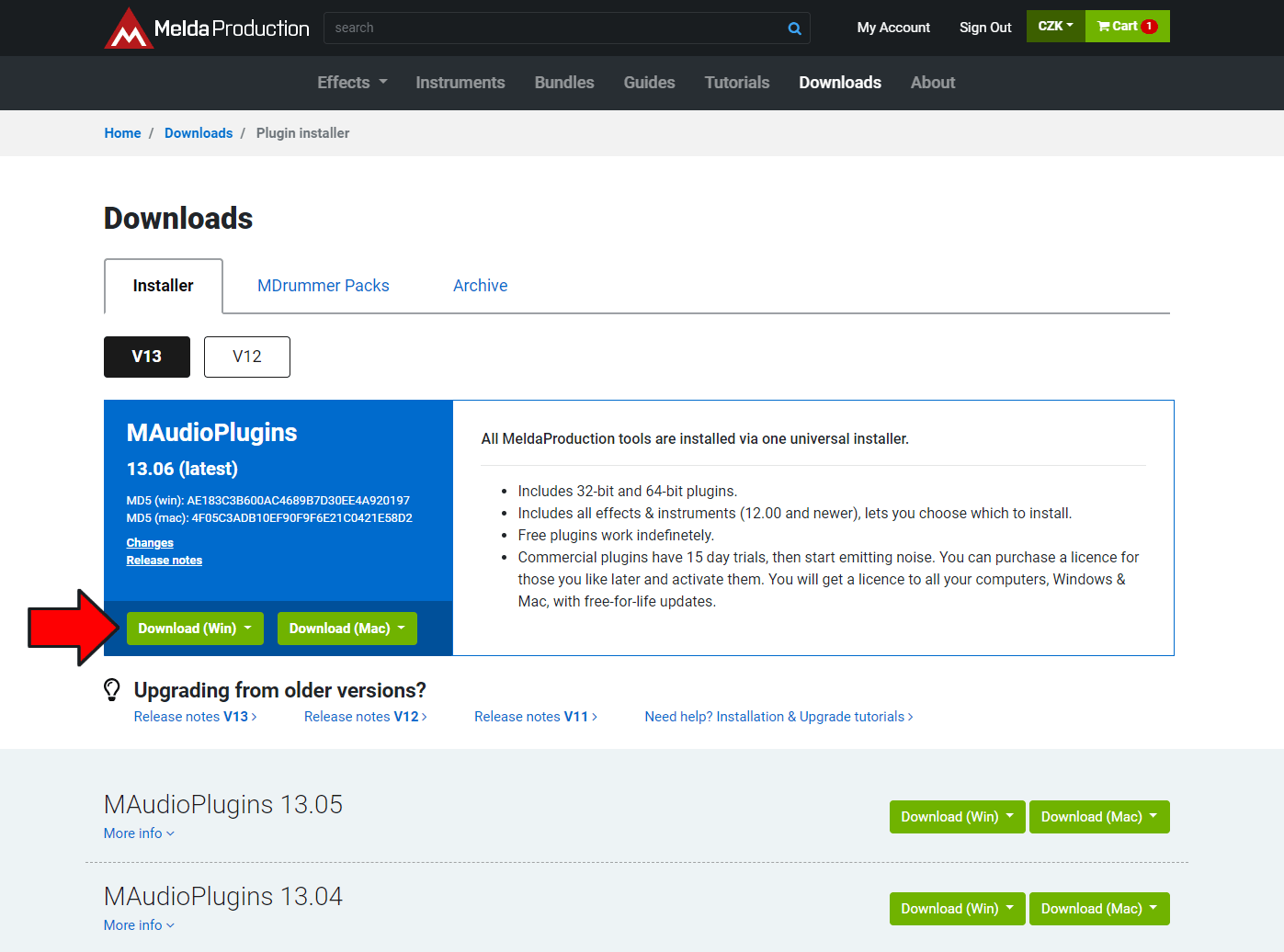
How to choose a mirror?
Each mirror is a server (or cloud of servers) which hosts the exact same file, the only difference is in the download speed. For example, if you are located in central Europe, you can choose the server in the Czech republic. But if you are in UK, USA or even Australia for example, it's usually better to use the Google drive, the download will probably be much faster.
Step 2. Run the installer
This is a little different for each platform so...
Windows
Double click on the installer file. If Windows say it's from an "unidentified developer", just choose that you want to run the installer anyway.
macOS
Double click on the installer ZIP. Finder will extract it into a subfolder, from there you can run the actual installer. If macOS says that Gatekeeper is preventing you from some threat, you are one of the few ones who still have this workflow killer enabled. Here's how to disable Gatekeeper. Then you need to enter your password, otherwise the installer will most likely not have enough permissions to perform the installation properly.
Step 3. Say hello! :)
Well, there are some further information... please read it through. Then click next.
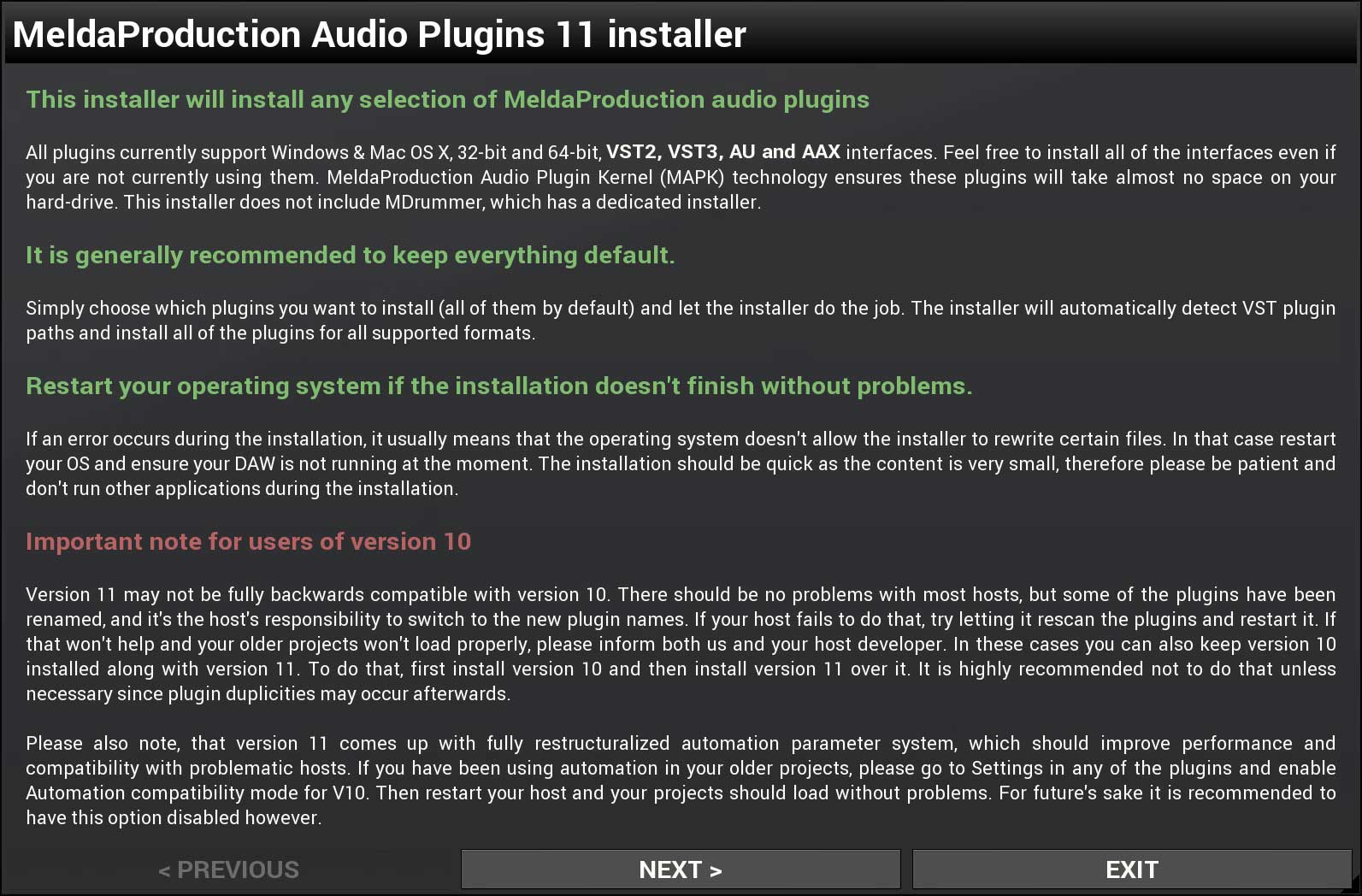
Step 4. Licence terms
Here you need to agree with the licence. Nothing exceptional, just that you agree that you won't try to hack it, crack it, spread illegal copies etc. You should read this one too.
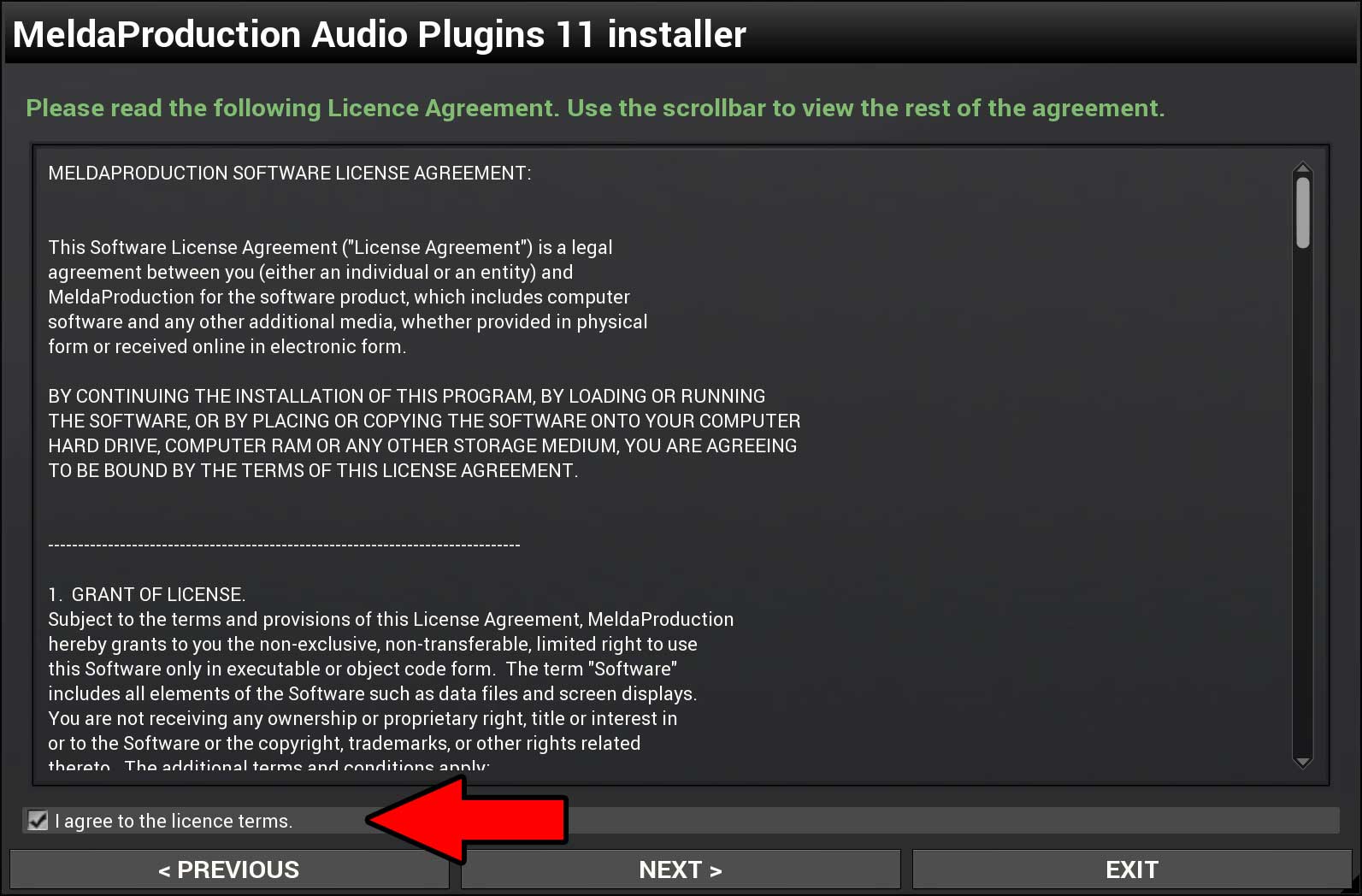
Step 5. Which plugin interfaces do you want?
It is recommended to keep all interfaces enabled. The plugins themselves are extremely small thanks to the MeldaProduction Plugin Kernel technology, so you can freely install everything. Better than trying to figure out why something is not working afterwards.
32-bit and 64-bit plugins? Don't worry!
The installer always installs both versions if your OS is 64-bit. All reasonable hosts can choose the best version - if your host is 64-bit it will choose 64-bit plugins and vice versa. So you don't need to worry about 32-bit and 64-bit...
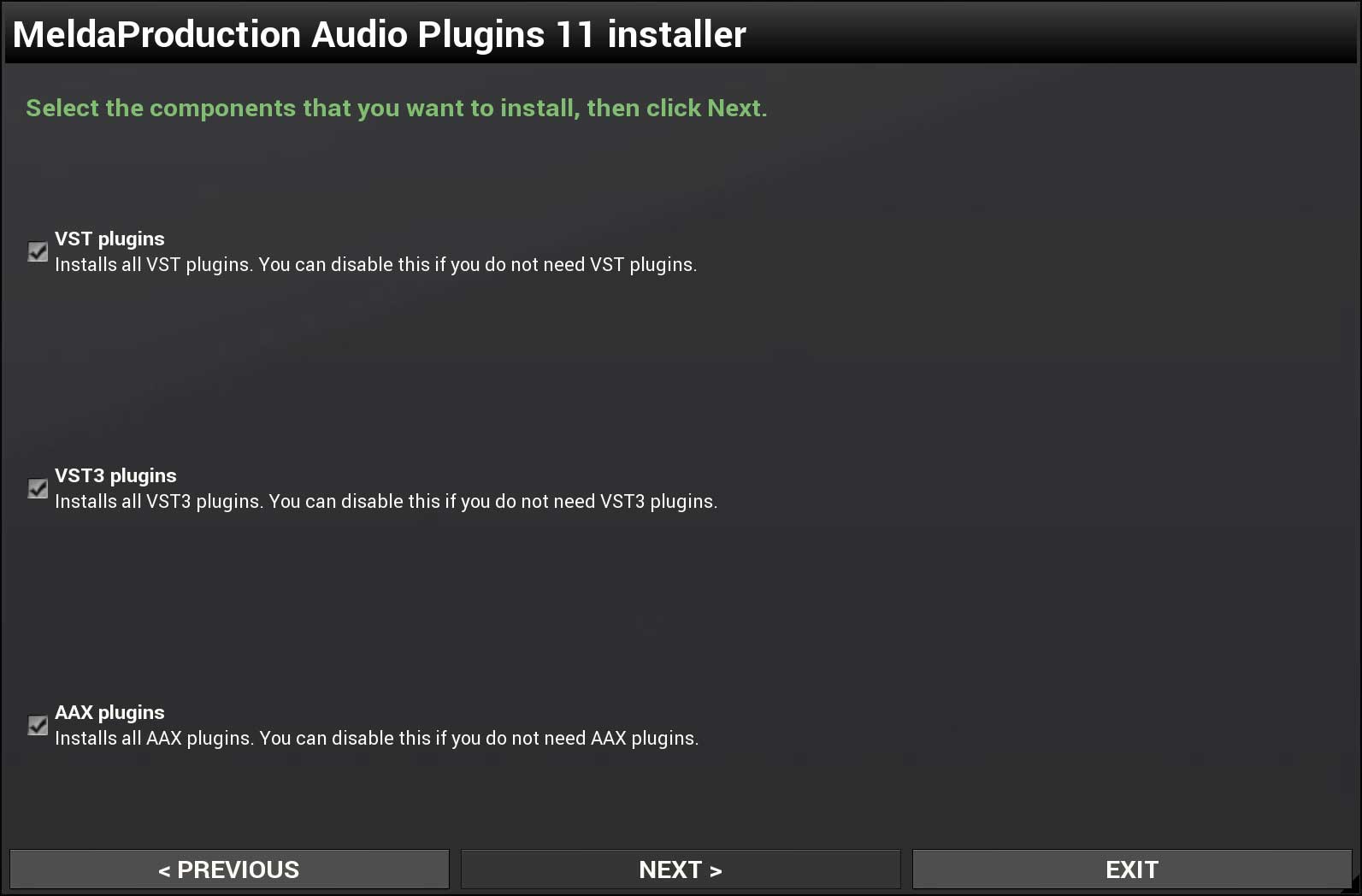
Step 6. Which plugins do you want?
Select which plugins you want to install. You'll get a trial for commercial plugins you don't own, so feel free to select all plugins, for example using the buttons on the right. Your selection will be remembered from one install to the next. The plugins are extremely small, so...
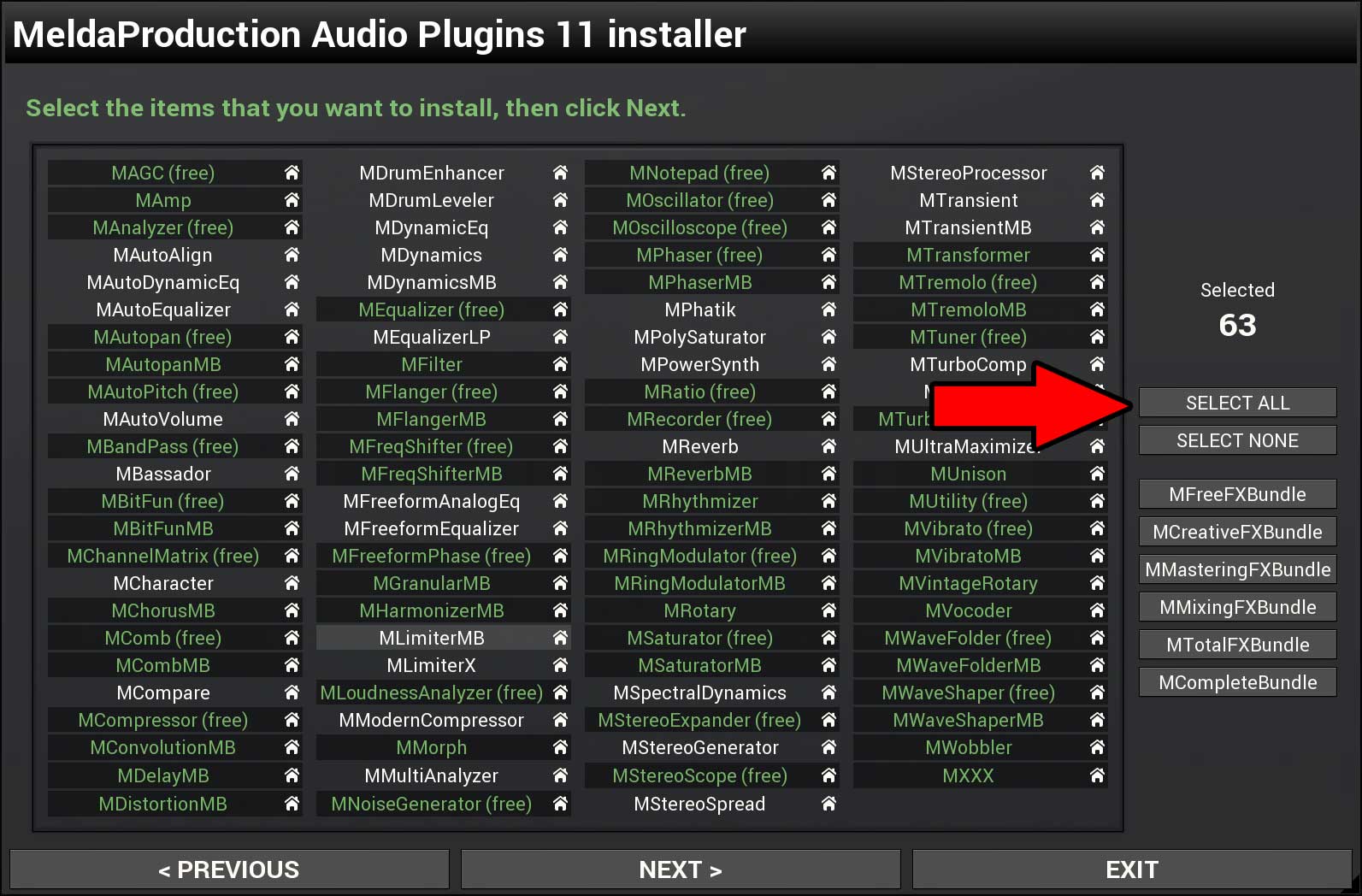
Step 7. Select VST plugin paths (Windows only)
While paths for VST3 and AAX plugins are predefined, you can install VST2 plugins anywhere you want. But it's highly recommended to keep the defaults. In all cases, you just need to ensure you have the VST plugin path selected in your host, so that the host knows where to find the plugins.
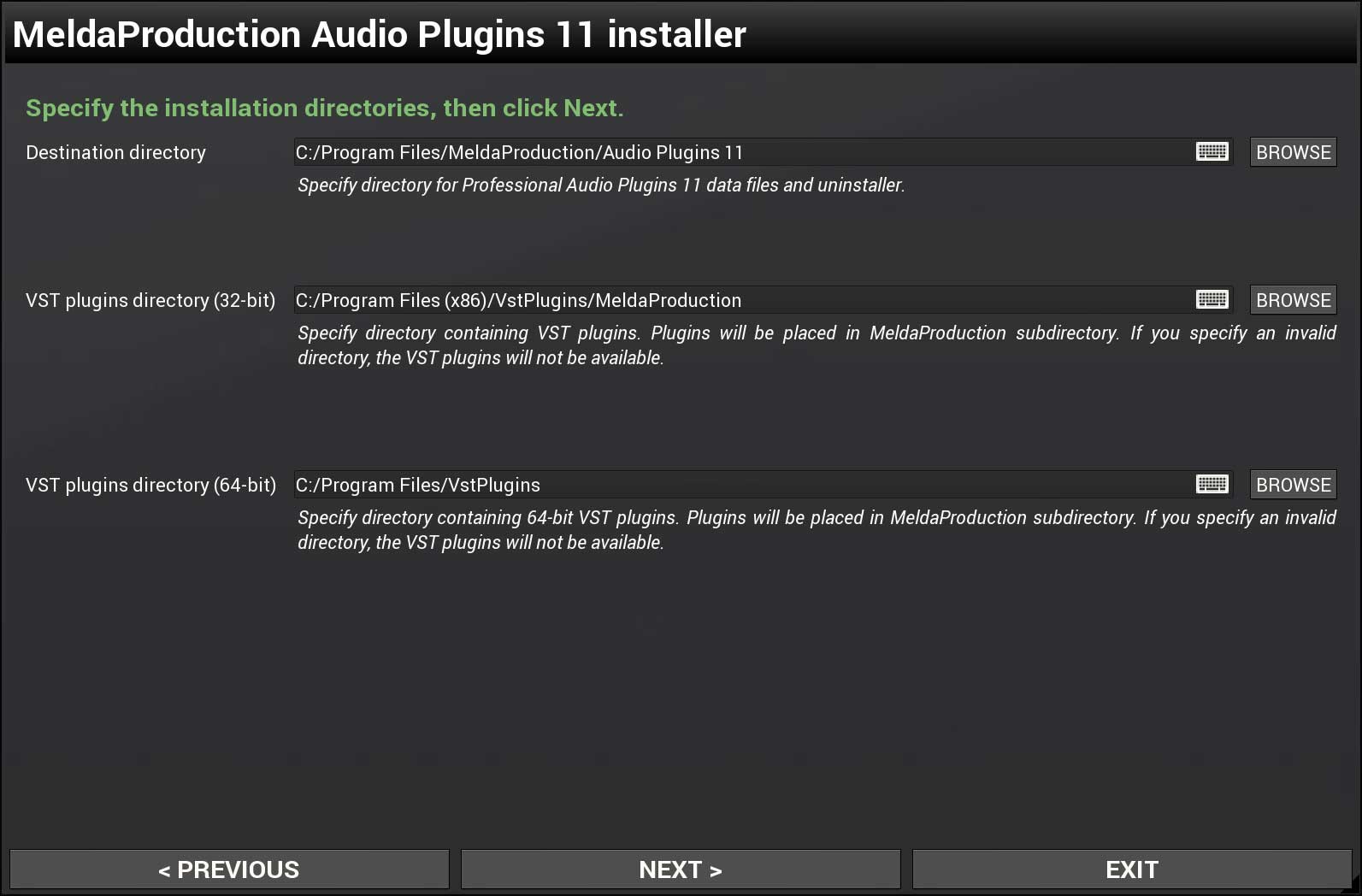
Step 8. Plugin cleanup
Plugin cleanup searches for our plugins on your system and lets you delete them with just 2 clicks. Handy if you installed our plugins before and you want to make sure everything is fine and no traces of the old stuff is left behind.
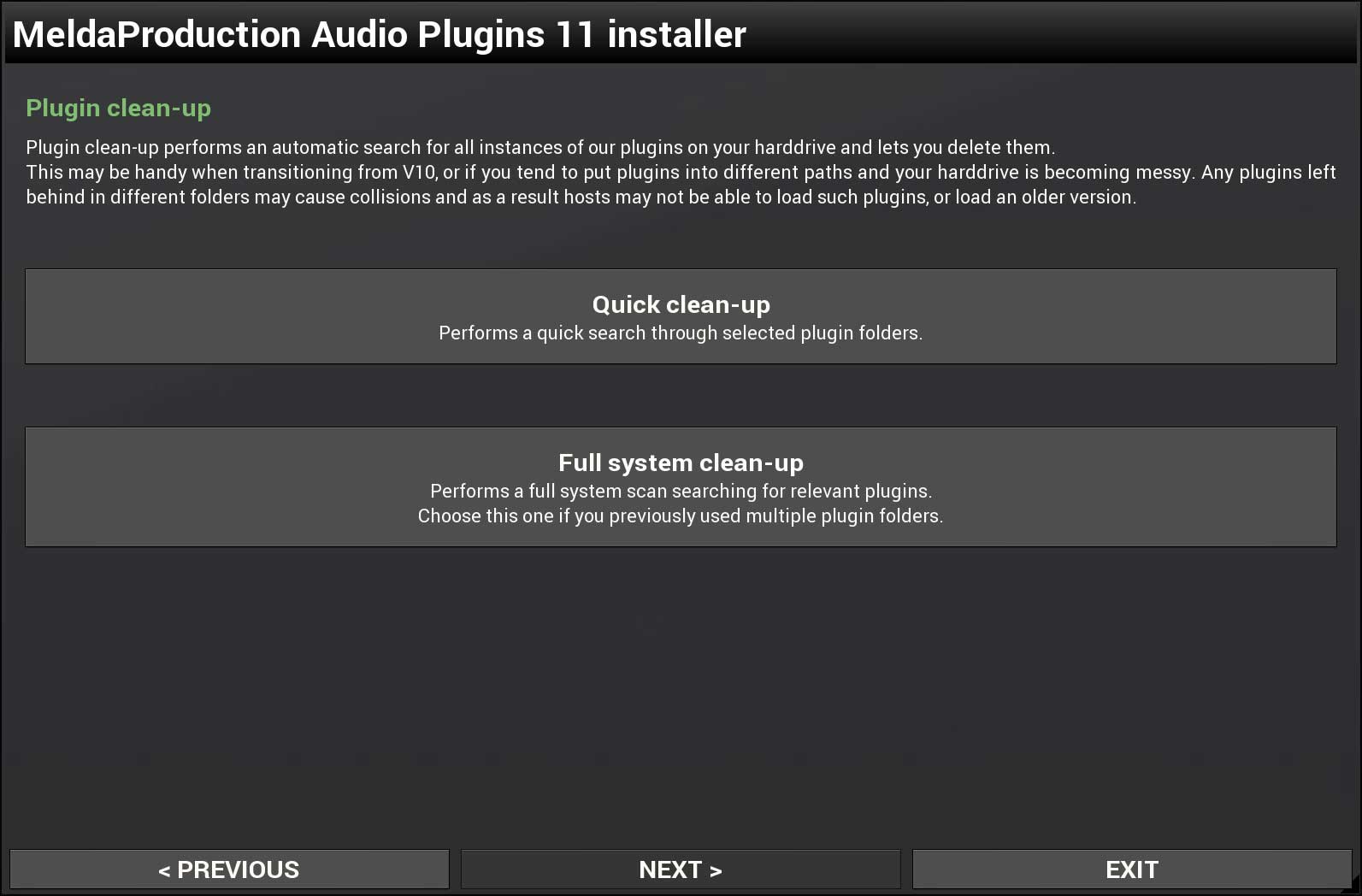
Step 9. Let the installer do the magic
Now just let the installer prepare everything for you. If your host isn't able to open the plugin(s), you probably need to check this tutorial again ;). If you are certain something is wrong, contact us via info@meldaproduction.com.
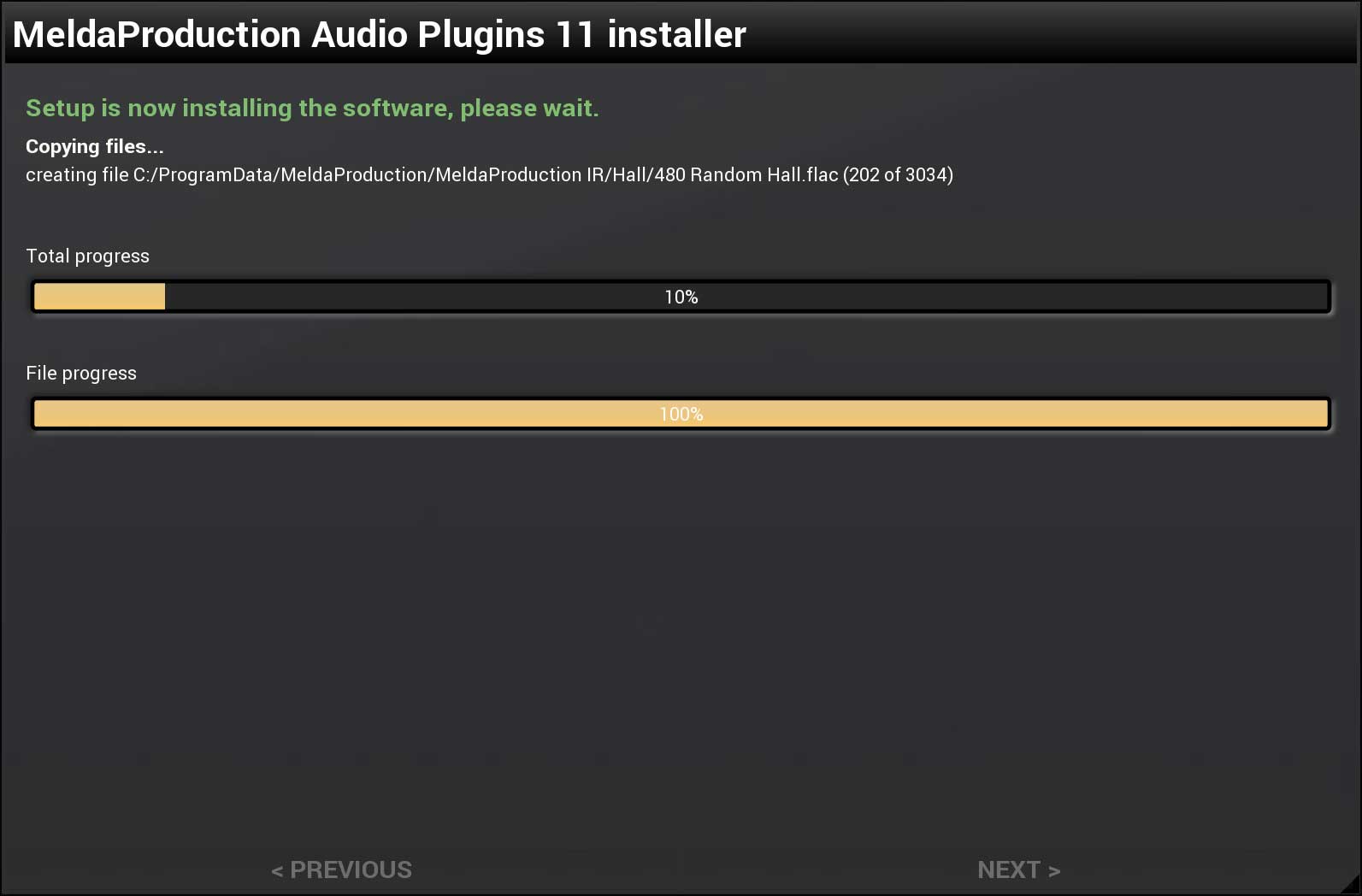
Activating commercial plugins & bundles
When you are finally sure these are the best plugins you have ever seen :), purchase a licence for the commercial ones from each product's page (or buy a bundle licence). You will receive an email with a licence file and instructions, but sometimes the email gets killed by a spam filter, in which case do not worry and just login to your account on our site and download the licence file.
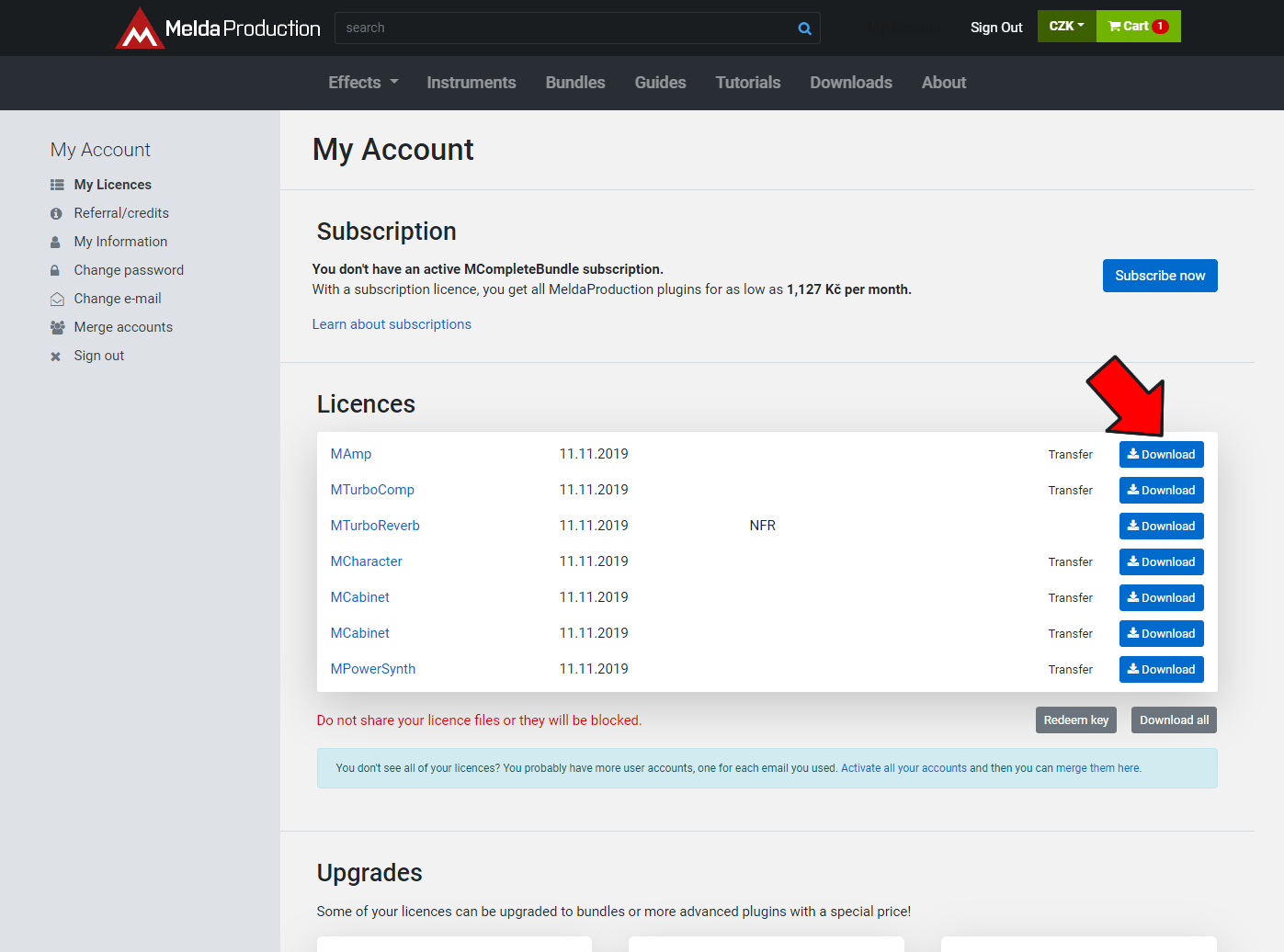
Now simply drag & drop the licence file into the plugin you want to activate, or click the Activate button. There's even a video tutorial.
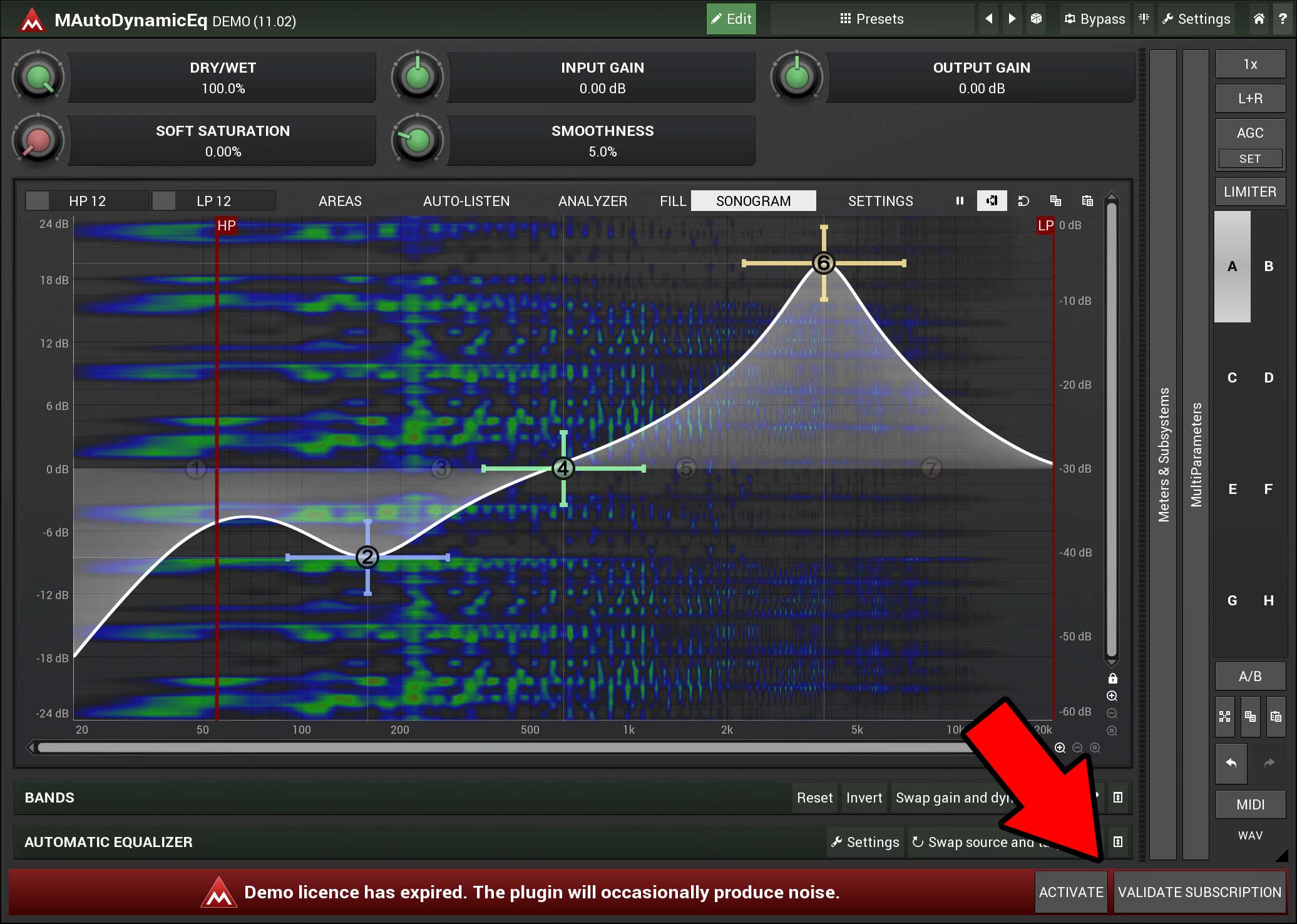
If your trial didn't expire yet, the Activate button may not be available yet, in which case just click the Settings button in the top right corner and manage the licences in there.
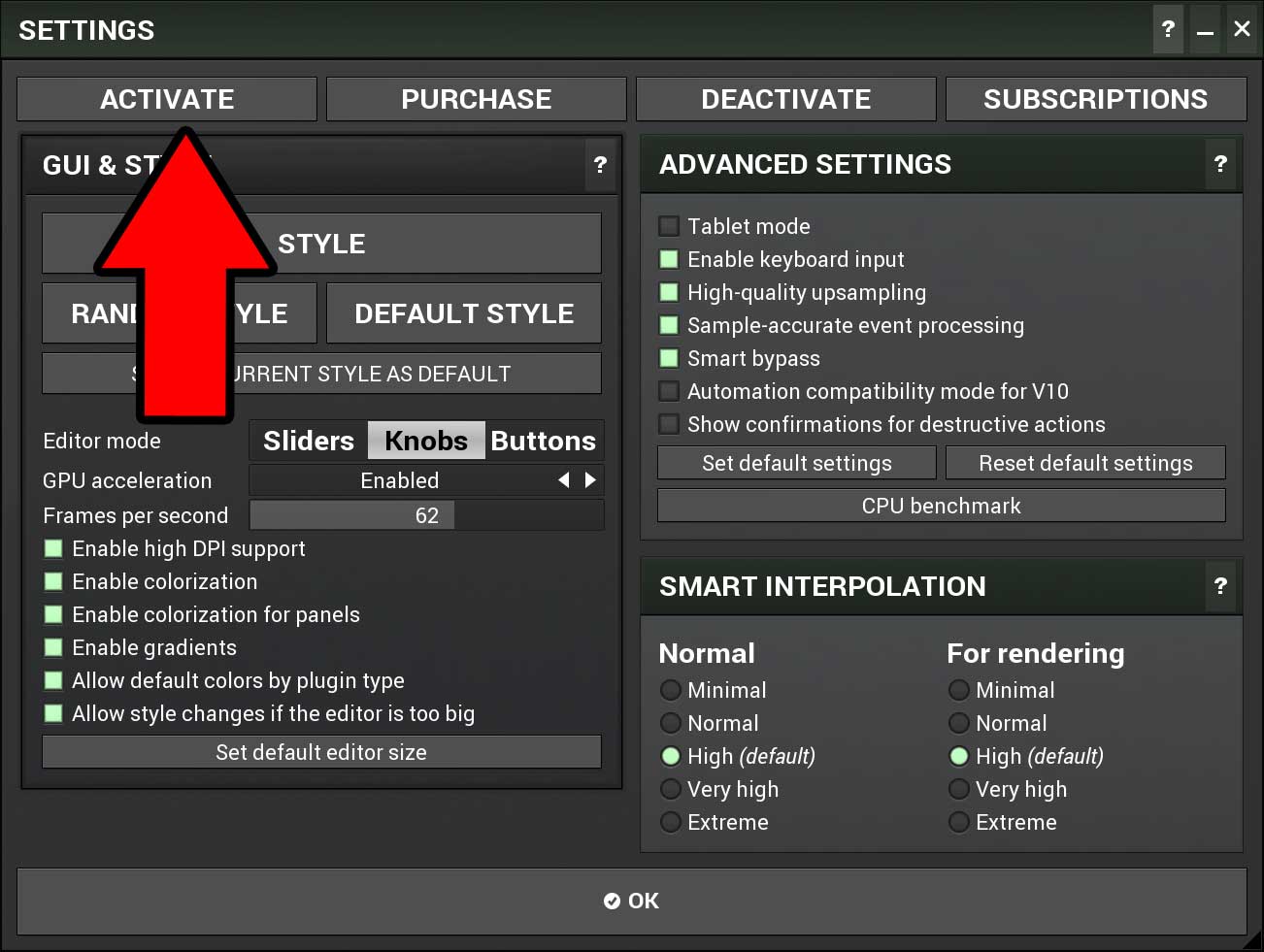
Using subscription licencing
If you choose to go for the subscription licence model, which gets you everything for a very low monthly/yearly fee, it's pretty similar. First create an account and purchase your subscription for the MCompleteBundle page. Here's some info about how the subscription licencing works.
Then simply click the Settings button in the top right corner of any of the plugins, click Subscriptions, enter your account email and password, click Online update and let the plugin do the magic.